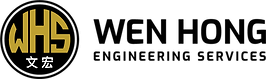Why can’t I see my security cameras on my phone?
Many people get frustrated when they can’t see their security cameras on their phones. These cameras let you watch live feeds on your phone, but sometimes, you can’t connect. This makes it hard to see what’s happening when you need to.
It’s important to know how these systems work to fix problems. Companies like Google Nest and Ring make apps that are easy to use. They help you stay connected and keep an eye on things.
Key Takeaways
- Security cameras provide flexible monitoring through mobile apps.
- Connectivity issues may limit camera visibility.
- Understanding app functionality can aid troubleshooting efforts.
- Brands like Google Nest and Ring enhance user accessibility.
- A stable connection is vital for real-time surveillance.
Understanding Security Camera Connectivity
Security camera connectivity is key to accessing your surveillance feed on your smartphone. Brands like Wyze, Reolink, and Ring make it easy with their mobile apps. To get the best results, make sure your camera and phone are on the same Wi-Fi network.
Choosing apps from the camera’s brand is safer than using third-party apps. Many people don’t realize the risk of using apps that aren’t verified. Sticking with trusted brands and their apps keeps your data safe and your experience smooth.
Common Reasons for Camera Access Issues
Security cameras are key for keeping us safe. But, users often face camera access issues when trying to watch feeds on mobile devices. Several common factors cause these connectivity problems.
A weak Wi-Fi signal is a big problem. Without a strong connection, cameras can’t send data to apps. This makes it hard for users to see their camera feeds.
Network setup mistakes are another big issue. If the network is not set up right, cameras and devices can’t talk to each other. It’s important to make sure the router and camera settings match up for good connection.
Not enough power to the cameras is another issue. If cameras don’t get enough power, they might go offline. This means users can’t watch live feeds.
Network Configuration Errors
Network configuration errors can make it hard to see security cameras on your phone. When many devices use the same network, it can get crowded. This can lead to network errors and connectivity issues that block camera access.
External devices can also mess with your Wi-Fi. Things like microwaves and cordless phones can disrupt your signal. Make sure your camera and phone are on the same network. This helps avoid connectivity issues.
To fix these issues, start by checking your Wi-Fi configuration. Make sure your camera is connected and you’re using the right network. Also, try restarting your router to clear up network errors.
Why can’t I see my security cameras on my phone?
Having trouble seeing your security cameras on your phone can come from many sources. Knowing what these problems are helps you fix them. Issues like a weak network can make it hard to see your cameras. Also, both your camera and phone need to be on the same wireless network.
Common Problems You Might Encounter
Many users struggle to access their security cameras. Some common problems include:
- Weak Wi-Fi signal causing connection drops.
- Incompatible mobile app versions leading to access failures.
- Security settings blocking camera communication.
- Network compatibility problems between devices.
Checking Network Compatibility
To fix camera visibility issues, check if your phone is on the right network. Your camera and phone app must be on the same network. Here are some tips to help:
- Make sure both devices are on the same Wi-Fi frequency, like 2.4GHz or 5GHz.
- Check for updates on your camera’s firmware and mobile app.
- Look at your router settings to keep your network working well.
Insufficient Power Supply
Not enough power can really mess with your camera’s work, causing connectivity issues. It’s easy to forget to check the power connections. These are key for your security cameras to work right.
Without enough power, cameras might not work or won’t respond. This means you can’t see the live feed on your phone.
To fix power problems, first make sure all connections are tight. If your camera runs on batteries, check if they’re charged. Think about using a power adapter for steady power.
Try rebooting your devices, too. This can help after power outages or changes.
Using surge protectors is a good idea to protect your gear from power surges. Keep an eye on battery levels and power connections. This helps avoid connectivity issues and keeps your security system working well.
Setting Up Your Security Camera Mobile App
To keep your space safe, setting up your security camera app right is key. Downloading and setting up your app correctly lets you check on your cameras from anywhere. This makes sure you’re always in the loop.
Downloading the Correct App
First, look for your camera brand’s app in the App Store or Google Play Store. It’s important to pick the right app for your camera. This ensures it works well and connects properly. Check the app’s ratings and what other users say to make sure it’s good.
Creating an Account for Your Security Camera App
Once you’ve downloaded the app, create an account. A secure account keeps your info safe and lets you use your camera’s features better. Just follow the app’s instructions to add your details, choose a strong password, and confirm your account via email or SMS. This step is essential for keeping your surveillance system safe and secure.
Mobile App Connection Issues
Users often face mobile app issues that make it hard to connect to security cameras. Problems like not having the right app permissions and using outdated software are common. Sometimes, users block the app from accessing important device features without realizing it.
It’s important to check and change app permissions regularly. This helps the app work smoothly.
Keeping the app updated is key to solving problems. Developers often release updates to fix bugs and improve how the app works. Users should turn on automatic updates or check for new versions themselves. Old apps can cause big connectivity problems and block access to live feeds.
Looking at network settings is also a big part of fixing issues. A strong Wi-Fi connection is vital for app performance. Users might need to reconnect their devices or reset network settings to get a good connection. By tackling these problems, users can better watch over their security feeds.
Checking Wi-Fi Connection Stability
A stable Wi-Fi connection is key for smooth access to your security cameras. It depends on both Wi-Fi stability and signal strength. Checking these elements helps avoid annoying connectivity problems.
Identifying Wi-Fi Signal Strength
First, check the signal strength where your cameras are. A weak signal can cause delays or disconnections. Most routers show signal indicators, or you can use apps to measure it.
If the signal is low, try moving your router or using a Wi-Fi booster. This can help improve coverage.
Reducing Interference from Other Devices
Many devices can mess with your Wi-Fi signal, causing problems. Things like microwaves, cordless phones, and Bluetooth devices can interfere. Make sure your router is far from these devices.
Also, try changing your router’s channel to a less busy one. This can help make your Wi-Fi more stable.
Camera Offline on Phone App
Having your camera go offline can be really annoying. It’s a big problem when you’re trying to keep an eye on your security system through your phone. Luckily, there are a few things you can do to fix this.
First, try rebooting both your camera and your router. This simple step can often get things working again. It’s like a digital reset.
Make sure your camera is connected to the right network. Check the Wi-Fi settings in your camera app. If you’ve changed your network settings, try reconnecting your devices. Sometimes, updating your camera’s software is needed too. Old software can cause problems.
It’s a good idea to check on your camera regularly. This way, you can catch any issues before they become big problems. Setting up a routine for checking your camera can help keep everything running smoothly.

Firmware and Software Updates
It’s key to keep your security cameras updated with the latest firmware and software. These updates fix bugs, improve how they work, and boost their security. Brands like Arlo and Ring are great at providing updates that make your experience better.
Getting regular updates can really make your cameras better. People often see clearer pictures and faster responses after updating. But, sometimes, updates can cause problems like not working with older devices or bugs. Always check if your camera can handle the latest updates before you install them.
Stay alert for new firmware and software releases. Being informed helps you update your cameras quickly. This keeps them working their best for your security.
Camera Pairing Troubleshooting
Dealing with camera pairing issues can be really frustrating. It’s often the first step to fix these problems to follow the manufacturer’s setup guide. Make sure the camera is in pairing mode. This might mean scanning a QR code or entering a PIN.
Another big problem is a weak Wi-Fi signal. If your signal is weak or there’s too much network traffic, pairing can fail. Try moving your camera closer to the router or remove anything that might interfere with the signal.
Outdated apps can also cause pairing issues. Always keep your camera app updated to the latest version. This helps avoid compatibility problems. By tackling these issues, you’ll make your security system work better.